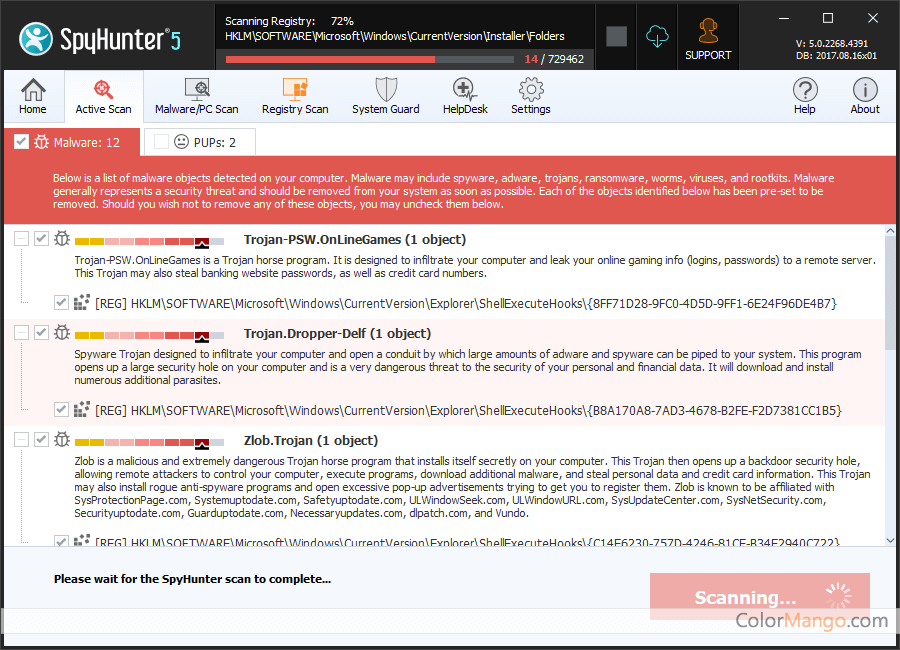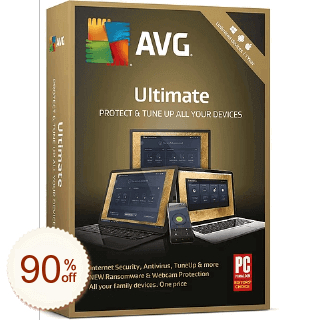SpyHunterを通販で購入
- 割引率
- 選択 | Enigma Software (2) >
- 価格
- 割引額
- クーポンコード
- ベーシックエディション (3 か月/1 デバイス)-月額料金
- $42
- -
- Pro エディション (3 か月/1 デバイス)-月額価格
- $72
- -
- ベーシックエディション-(3 か月/ 1 デバイス)-月額料金
- $42
- -
- ベーシックエディション (3 か月/1 デバイス)-月額料金
- $27.30
$42 - $14.70
- ベーシックエディション (3 か月/1 デバイス)-月額料金
- $35.70
$42 - $6.30
- ベーシックエディション (3 か月/1 デバイス)-月額料金
- $35.70
$42 - $6.30
- ベーシックエディション (3 か月/1 デバイス)-月額料金
- $29.99
$39.99 - $10.00
- ベーシックエディション (3 か月/1 デバイス)-月額料金 -
- $39.99
- -
- 公式サイト
あなたの評価:
3.9
16 票
SpyHunter は強力なスパイウェア対策プログラムです。システム全体をスキャンしてマルウェアを見つけて削除します。
SpyHunterは効率的なマルウェア除去プログラムです。そのインターフェースはシンプルで使いやすいです。このプログラムは、自宅のコンピューターユーザーでも経験豊富なセキュリティ専門家でも、スパイウェアや脅迫マルウェア、アドウェア、ブラウザハイジャッカー、および同様のジャンクプログラムを削除するための優れたツールです。ユーザーコメント
コメント (11)
カスタマーレビューを書く- 私はスパイハンターを長い間使用してきました。私の期待とは裏腹に、すべての厄介なものを見つけて取り除いてくれます。価格は私にとっては少し高いですが、ここで大幅な割引を受ければそれだけの価値があります。スパイハンターは、ウィン8でディフェンダーと併用すると完璧に機能します。この組み合わせをお勧めします。返信
- SpyHunter は、使いやすく信頼性の高いスパイウェア対策プログラムです。他のプログラムが見逃していた脅威を排除しました。セカンドオピニオンの素晴らしいマルウェアスキャナーだと思います。もっと頻繁に更新できるのであれば、最初の選択肢として使おうと思います。返信
- 素敵なUI。私のコンピューターには SpyHunter が長い間使われています。パワフルで保護力があります。返信
- 私はこのプログラムを長い間使ってきました。そのプロセス制御保護は本当に良いです!返信
- 私はいつもPCを保護するためにSpyHunterを使ってきましたが、PCからウイルスを駆除してくれます。そこで、両親のパソコン用に購入しました。かなり高い値引き。返信
- SpyHunterをインストールした後、SpybotとZonealarmの両方がそれをウイルスとして識別しました。何が問題なのですか?誰か知っていますか?使用しても安全ですか???返信
- 一部のスパイウェアプログラムは、競合他社をウイルスとしてリストアップするようにプログラムされています。これは無視します。マルウェアバイトも同じことをします。
- まず、お得な割引が気に入りました!第二に、このソフトウェアは非常に優れており、レジストリの最適化に優れており、トロイの木馬を迅速に駆除します。返信
- スパイウェアやウイルスを攻撃から遠ざけるのに非常に効果的です。返信
- 私のコンピュータはウイルスに感染しているようだったので、malwarebytesでフルスキャンを実行しましたが、何も見つかりませんでした。その後、spyhunterを試してみました。はい、今回は脅威が検出されました。信頼できるウイルス対策プログラム。返信
- このプログラムは非常に大きく、メモリを大量に消費します。私は毎朝Spyhunterを使ってコンピューターをスキャンしましたが、クッキーしか見つかりませんでした。コンピューターがきれいすぎて脅威を見つけられないのか、それともプログラムが役に立たないのかはわかりません。さらに、一週間しか機能せず、その後永久に停止しました。カスタマーサポートに連絡して、返事を待っています。返信
カスタマー Q&A
- 🔔 スパイハンターの写真をクリックするとスパイハンター5と表示されますが、注文するとアイテムはスパイハンター5ではなくスパイハンター5で、スパイハンターとスパイハンター5のどちらですか?
回答
- spyhunterの最新バージョンはバージョン5で、ショッピングカートには製品バージョン情報が表示されませんでした。購入するライセンスは最新バージョンであることをお約束します。
- 🔔 プログラムを購入しましたが、登録しようとするたびに画面が点滅して消えます。ファイアウォールがオフになり、AdBlockもオフになりました。助けてください
回答
- 親愛なるお客様、
ご質問ありがとうございます。コンピューターの構成やシステムが異なるため、問題の場所を一時的に特定できないため、開発者のテクニカルサポートに問題を転送しました。また、メッセージが返される前に、以下を試してください。
以下は、「メッセンジャーサービス」ポップアップを削除するための手動手順です。
1.Windowsの 「スタート」ボタンをクリックし、表示されるメニューで「コントロールパネル」 をクリックしてWindowsの 「コントロールパネル」 を開きます(コンピューターの構成によっては、「スタート」、「設定」、「コントロールパネル」 の順にクリックする必要がある場合があります)。
2。「コントロールパネル」 で、「管理ツール」をクリックします。この項目が [コントロールパネル] に表示されない場合は、ビューを [クラシック] ビューに変更する必要がある可能性があります。
3。「管理ツール」 セクションで、「サービス」 をクリックします。
4。コンピューターにインストールされている 「サービス」 のリストが表示されます。「Messenger」 というタイトルの項目が見つかるまで、リストを下にスクロールします。
5。「Messenger」 項目を右クリックし、表示されるメニューで 「プロパティ」 を左クリックします。
6。表示されるウィンドウで、「Startup Type」 というタイトルのドロップダウンボックスを見つけます。ドロップダウンボックスをクリックし、「無効」 を選択します。
7。同じウィンドウで、「Stop」 というタイトルのボタンをクリックします。
8。次に、このウィンドウの下部にある 「適用」 ボタンをクリックし、「OK」 ボタンをクリックします。
9。デスクトップで開いているウィンドウをすべて閉じます。
これで 「メッセンジャーサービス」 ポップアップの問題が解決されました!
ありがとう、
- 🔔 SpyHunterはブラックフライデー/サイバーマンデーに割引がありましたか?
- SpyHunter は当サイトに新しく登録された商品で、現在、過去のブラックフライデー/サイバーマンデーの割引記録はありません。
🕵️♀️ ColorMangoは、ブラックフライデー/サイバーマンデー期間中のSpyHunterのセールを定期的に監視し、新しい割引情報が確認され次第すぐに更新しています。