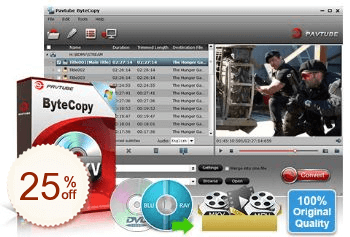
Pavtube ByteCopy お客様評価
- 私は多くのBlu-rayリッピングソフトウェアを比較してきましたが、Pavtube BytecopyにはロスレスマルチトラックMKV形式を出力する機能があることがわかりました。これにより、Blu-rayを複数のトラックとオーディオストリームを含むMKV形式にバックアップでき、品質を損なうことはありません。
- これは私が今まで使った中で最高のBlu-rayリッパーの1つです!完璧に動作し、ユーザーフレンドリーなUIを備えています!
- ブルーレイをHDビデオに変換して、WD TV LiveやNMT A-210などのHDメディアプレーヤーで再生したい場合は、Pavtube ByteCopyを試してみてください。いつも私のお気に入りです。
- Pavtube ByteCopyを何度も使用して、複数のBlu-ray/DVDムービーをMKVビデオに正常に変換しました。複数のオーディオトラックと字幕があるものでも完全に変換できます。これは間違いなく私が今まで使った中で最高のリッパーです。
- Pavtube ByteCopyを適用してブルーレイディスクとDVDムービーをMKVにコピーすると、PavtubeはMakeMKVと同じように動作することがわかります。MakeMKV よりも Pavtube ByteCopy はブルーレイコンテンツの変換やエンコードには使えますが、強制字幕の選択には使えません。ByteCopyの変換/エンコーディング機能は、HDメディアプレーヤーにとって非常に便利です。HD プレーヤーはすべてのブルーレイ機能を再生できるわけではありません。たとえば、BDムービーをMKVに変換すると、WD TV Liveは付属のブルーレイ字幕を読み取ることができません。私が知っているブルーレイを変換できるのはByteCopyだけです。字幕を.subに変換すると同時に、ビデオ/オーディオの品質も保証されます。Pavtube ByteCopy がブルーレイをトランスコードして圧縮すると、必要に応じて CUDA アクセラレーション機能が自動的に起動します。